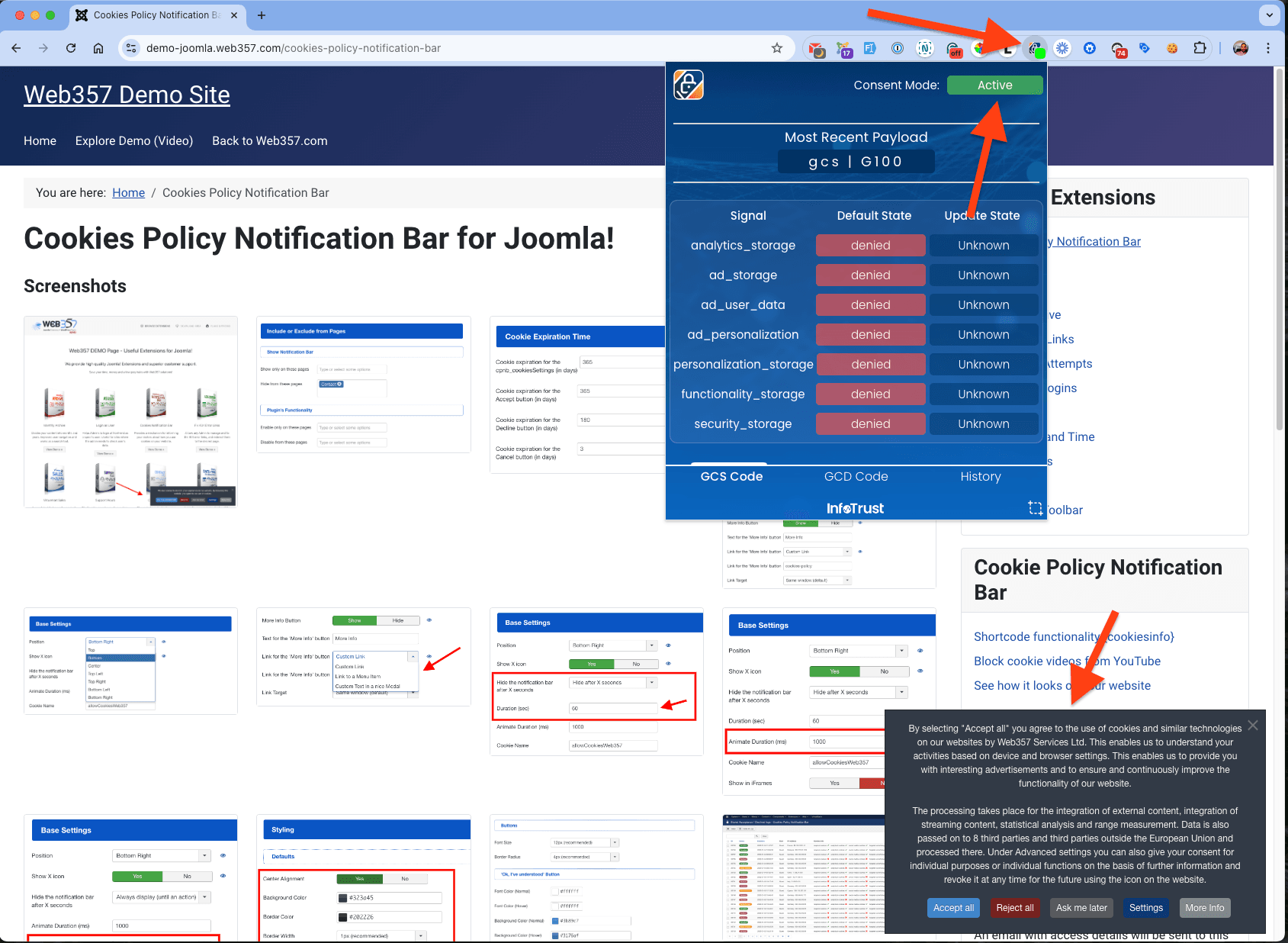Ensuring that Google Consent Mode is functioning correctly on your Joomla! website is crucial, especially for compliance with privacy regulations like GDPR. In this post, we’ll show you how to quickly and easily verify if Consent Mode is active on your Joomla site using the Consent Mode Inspector by InfoTrust Chrome extension.
Ensuring that Google Consent Mode is functioning correctly on your Joomla! website is crucial, especially for compliance with privacy regulations like GDPR. In this post, we’ll show you how to quickly and easily verify if Consent Mode is active on your Joomla site using the Consent Mode Inspector by InfoTrust Chrome extension.
Why Google Consent Mode Matters for Joomla Websites
Google Consent Mode allows website owners to adjust the behavior of Google’s advertising and analytics scripts based on the user’s consent status. For Joomla websites that handle sensitive data or rely on Google Ads or Analytics, confirming that Consent Mode is working properly is crucial for maintaining GDPR compliance.
However, in order to fully integrate Google Consent Mode into your Joomla! site, you must use the Cookies Policy Notification Bar Joomla plugin. This plugin is designed to help you manage user consent easily and ensures that your website complies with GDPR and other privacy regulations. Without this, Google Consent Mode will not work effectively on your Joomla site.
Step-by-Step Instructions to Check Consent Mode on Your Joomla Site
Before You Begin
Ensure that Google Consent Mode is configured on your Joomla! site and that you’ve installed the Cookies Policy Notification Bar Joomla Plugin. This plugin is critical for handling user consent and seamlessly integrates with Google Consent Mode.
👉 Follow the setup instructions in our Google Consent Mode Guide.
Step 1: Install the Chrome Extension
- Download and install the “Consent Mode Inspector by InfoTrust” from the Chrome Web Store. This tool simplifies the process of checking whether Consent Mode is active on your Joomla! site.
- Once the extension is installed, an icon will appear in your Chrome toolbar.
Step 2: Verify Consent Mode Status on Your Joomla Site
- Open your Joomla! website in the Chrome browser.
- Click on the “Consent Mode Inspector” icon in your Chrome toolbar (see the screenshot below for guidance).
- The extension will show the current Consent Mode status on your Joomla site. You should see:
- Active: This means Google Consent Mode is functioning correctly on your site.
- Default State: “denied”: This is the initial state before any user consent is provided.

Step 3: Check User Consent Actions
Once you’ve verified the initial setup, it’s important to check what happens after a user interacts with your Joomla cookie consent bar:
A. After User Consent:
When a user provides their consent using the Cookies Policy Notification Bar Joomla plugin, the Consent Mode Inspector will reflect this.
- Consent given: Tracking features (such as analytics or ads) are enabled based on the user’s consent.

B. After User Declines Consent:
If the user declines consent, the Cookies Policy Notification Bar will ensure that tracking remains restricted, as required by GDPR.
Consent denied: Google’s tracking and advertising features will remain disabled.

Conclusion
To fully utilize Google Consent Mode on your Joomla website, it’s essential to use the Cookies Policy Notification Bar Joomla plugin. This plugin simplifies managing user consent and ensures that your website remains GDPR-compliant. By using the Consent Mode Inspector Chrome extension, you can easily verify that Consent Mode is functioning properly on your site.
Make sure to regularly check your site’s status to maintain compliance with evolving privacy regulations.